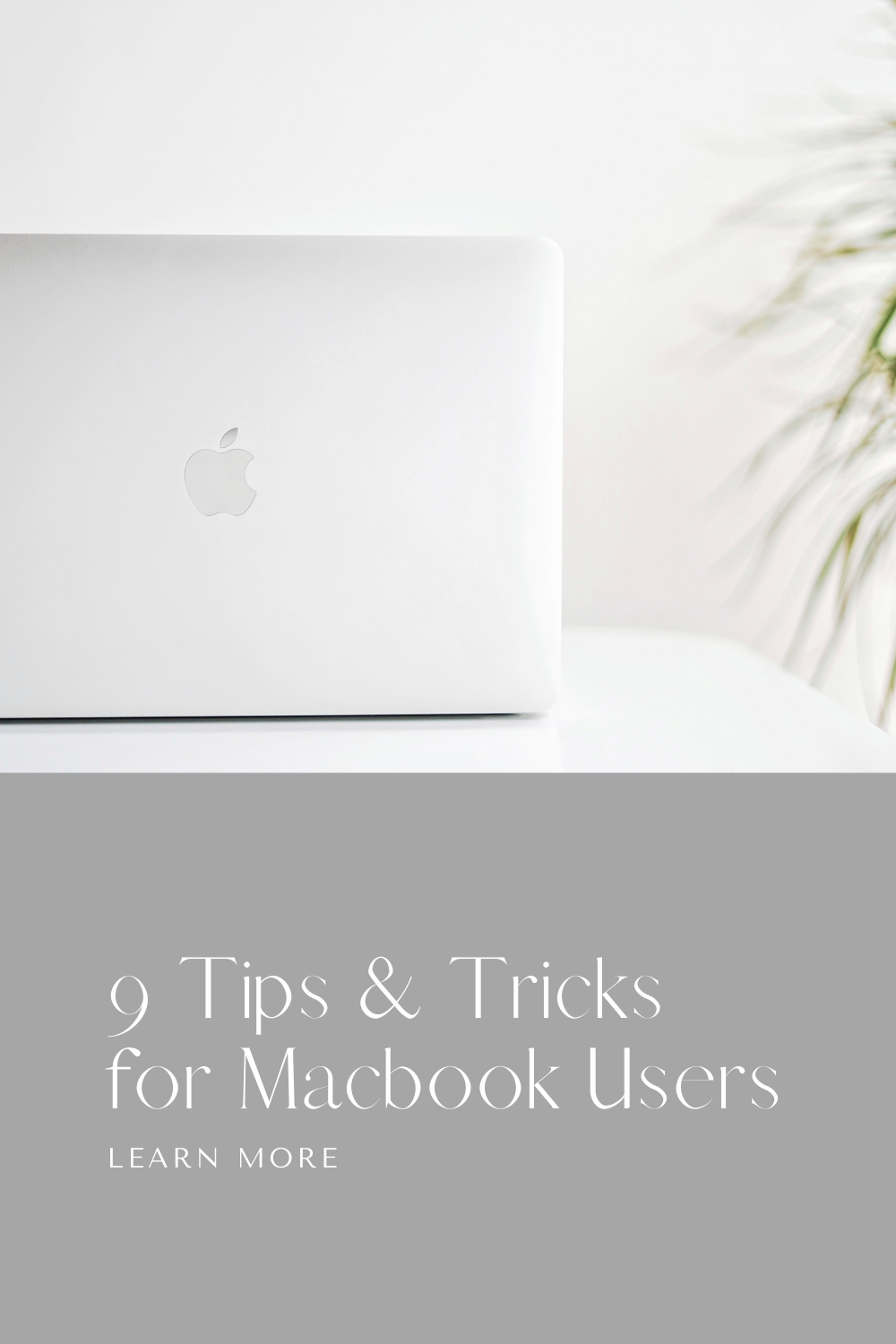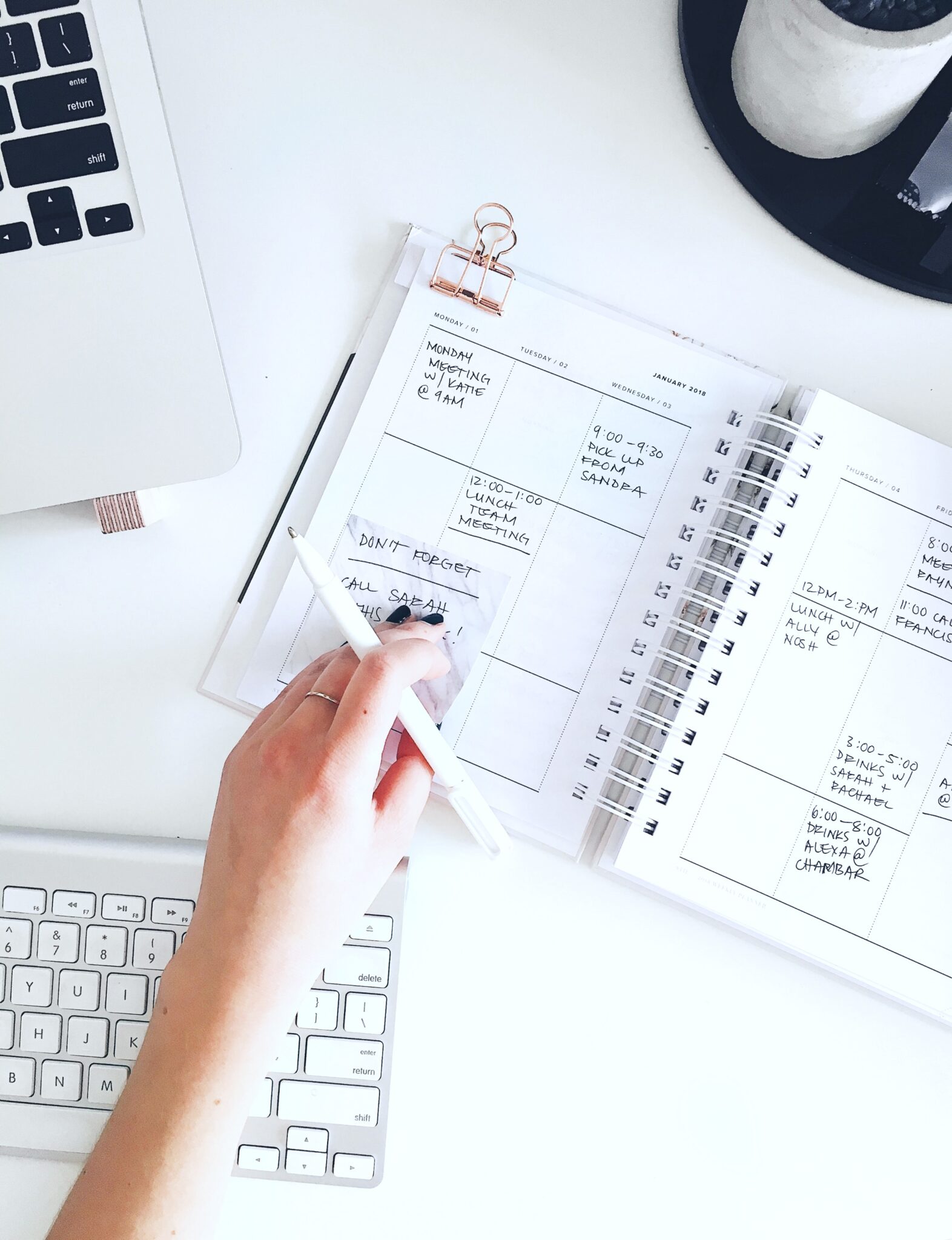9 Tricks & Tips for Macbook Owners 2022

Tricks & Tips for Macbook Owners 2022
There’s so much you can do with a Macbook, and if you’re a new Mac user, these devices can take a little bit of getting used to.
If you ask any essay writer from EssayHub, they will probably say that a Macbook is suitable for making the research, communication, and writing processes smoother.
It also offers faster operation and easy file management which is crucial when handling a complex assignment requiring attention and structured work. Don’t get desperate if you don’t get it right from the start.
Luckily there’s plenty of info online which can help you to learn Macbook tips and tricks. To make the most of your Mac in 2022, read on.
1 . Customize Menu Bar & Control Center
When MacOS Big Sur arrived Mac owners could access a brand new Control Center. As part of the control center, there are settings and controls for brightness, Wifi, Bluetooth, and Do Not Disturb.
The Control Center is easy to use, all you have to do is tap the icon and then locate the setting that you’d like to change.
If you aren’t able to quickly access a setting, you can move it straight onto your menu bar.
If you need to add different items to the Control Center you can browse through the sidebar items.
When you find one that you’d like to add, select the checkbox that reads ‘Show In Control Center’.
2. iPhone Scanner
3. Spotlight Search Functions
The Spotlight search function helps Mac users to find documents, apps, emails, and more. ‘Siri Suggestions’ allows you to access sports scores, the weather, and the news. Using Spotlight you can also perform conversions and calculations. You can enter math expressions, measurements, or currency amounts, and the conversion is displayed in the search field.
4. Encrypt Your Key Folders
To improve security, Mac users can encrypt all of their important folders or files. First, you can open the Disk Utility setting, next you can click ‘File’, ‘New’, and then tap ‘Blank Disk Image’.
From here, you can name the folder, select and location, and set a size.
Give the folder an encryption method and then click on ‘Create’. When you encrypt a folder the data is scrambled, no one can access these files unless they have access to a password or secret key.
With the right kind of security projection, you’ll feel safe in a digital world.
5. Multiple Desktops
With the help of the Spaces feature you can create multiple desktops, it’s useful if you’d like to keep your projects separate.
To take advantage of this feature you can open ‘Spaces’, and then click ‘Mission Control’, to create a new desktop you can click the ‘+’ icon.
To switch between the different desktops you can press Left+Ctrl.
If you’d like to move files to a different desktop you can click the desktop, and then drag the icon onto the screen.
6. Save PDF Files As A Group
Using your Macbook Pro you can save a group of images or PDF files as one single PDF. So how do you do this? First, open up a file, then select Option+S+Shift+Command.
The next step is to tap Edit>Insert>Page From File. This allows you to add in the other files and images.
If you’d like to reorder the files and images you can do this with the help of the thumbnails sidebar.
You can also annotate by using ‘Markup’, or you can add in text boxes. The last step is to save the document.
If you’d like to send it use the ‘Share’ icon and click on your recipient.
7. Split The Screen
Splitting the screen can help Mac users to multi-task and boost productivity levels. You can work with two apps positioned next to one another, or two separate windows.
To access Split View mode simply click on the app you’d like to use.
Make sure that you open it as an app window instead of a full screen. Now you can click on the top bar of the window, and drag it up, position it over the menu bar.
You’ll see a strip, showing your desktop image, and an image of the app.
Now you can position the window over the plus sign. At this stage, a full-screen version of the app should appear.
Return to the desktop and open the other app that you’d like to use.
Drag the second window up, and position the second app in the desktop you added earlier. The two apps should have a combined icon.
Click the icon to open them, allowing you to run both in split view.
8. Organize Your Big Sur Desktop
If you’re using Mac Big Sur it’s handy to learn how to organize your desktop. The easiest way to arrange your desktop is to use the Stacks feature.
With the help of Stacks, you can categorize files according to the folder name, date created, or type of file.
It’s easy to customize Stacks according to the desktop position, icon size, and more.
9. Maximize Storage
To maximize storage on your Macbook first you’ll need to check how much storage you have, and which programs and files are taking up the most space.
First, you can open up the Apple menu, and select ‘about this mac’, and ‘storage’.
Your device will offer you a report about storage space, according to different categories. As part of this report, you’ll get recommendations about how you can maximize your storage space.
You May Also Like:
- 6 London Daytime Destinations You Shouldn’t Miss
- 5 Must-Include Items In Your Midwest Travel Bucket List
- How to Pay for Your Home Remodel
- 11 Bedroom Essentials For Teenagers In 2021
If your Macbook is still running slowly, try accessing the Library folder, to manually clear cache files.
Whether you use your Mac for work or leisure, learning new things about your Macbook pro will help you to make the most of your device.
Do you have any other tips for Macbook owners?
Let me know, til then—cheers m’deres!

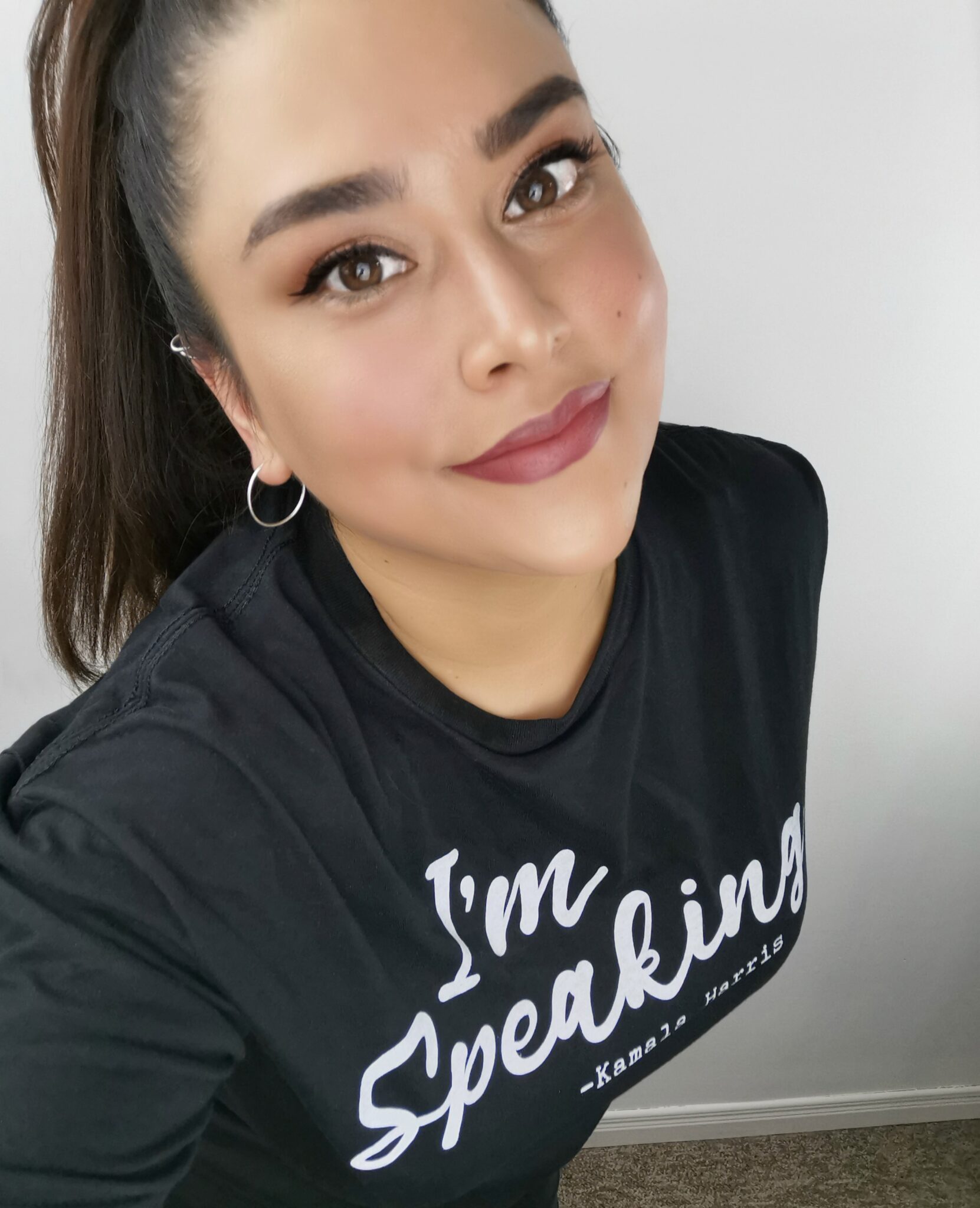
Nancy Polanco is a freelance journalist, lifestyle content creator, and editor of Whispered Inspirations. She is a proud Mom to Gabby and Michaela and partner and best friend to Darasak. Having worked as part of a health care team for almost a decade, Nancy is happy to be back to her passion. She is a contributor to the Huffington Post, TODAY’s Parents, and an Oprah Magazine Brand Ambassador.